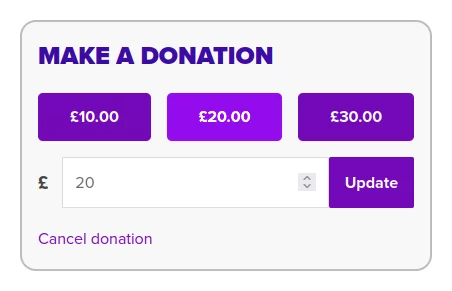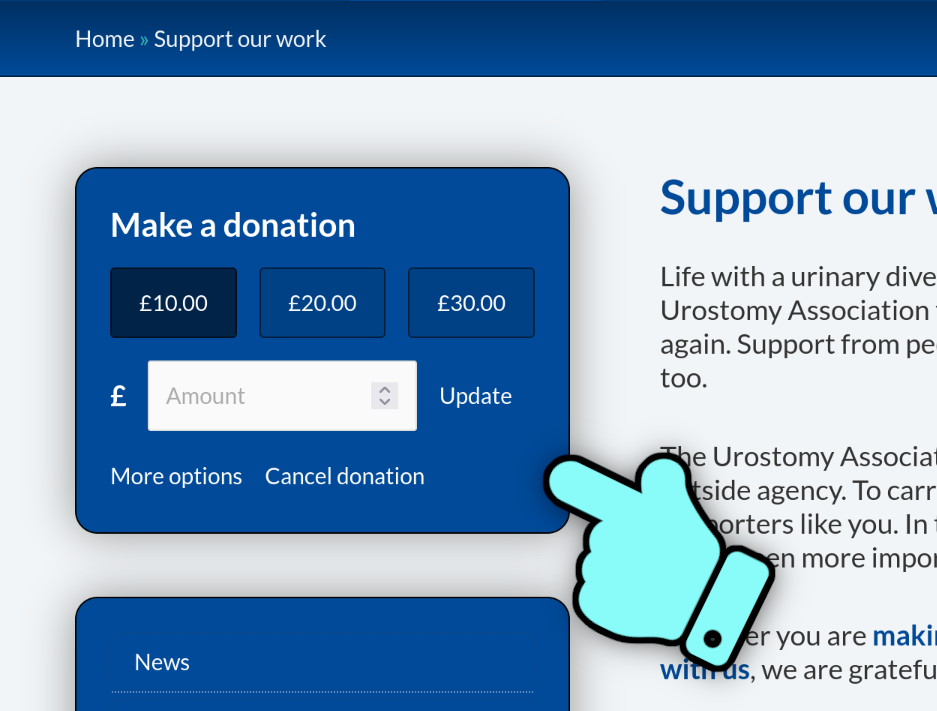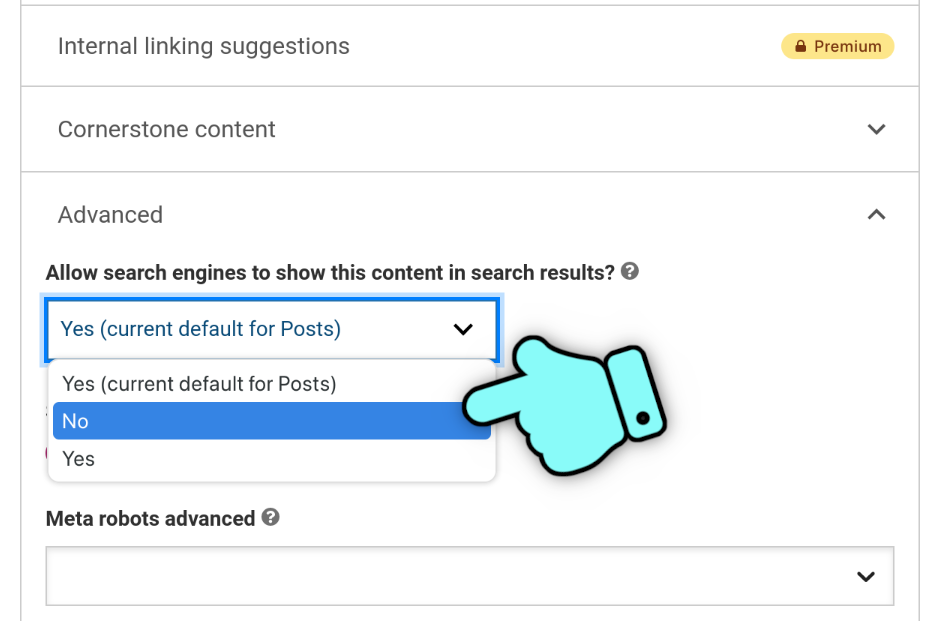Learn how to configure WordPress & WooCommerce to help your charity’s website. From setting up a product, through to capturing donations at the checkout.
Accepting Donations
There are lots of standalone WordPress plugins that can accept payments, but we find it’s best to go with WooCommerce and set up a donation “product”. Then you can use all the existing WooCommerce extensions & payment gateways out there.
Option 1: Create a standard WooCommerce product
The simplest route to accepting donations is to create a variable product with virtual variations. Each variation is for a fixed amount, such as “Donate $10” or “Donate $50”. You don’t need to purchase any external plugins – WooCommerce can do this straight out of the box.
…an easy win 👍
Option 2: Use a WooCommerce donation plugin
Using a WooCommerce donation plugin makes it easier to set up your donation “product”, with options for accepting different donation amounts. Most will let you accept custom amounts too, where the user can enter any numeric to donate.
- WooDonations
- UK Gift Aid & Donations for WooCommerce
The reference to “UK” is only for the gift aid tax scheme. The donations part of the plugin works for any country/currency.
More Donations
To really leverage your donation “product”, you’ll want to make it really easy for people to find.
Donate from the primary navigation menu
Create a menu item for your donation product. Then use either a Menu Icons plugin, or a menu icons tutorial to make the call-to-action really stand out.
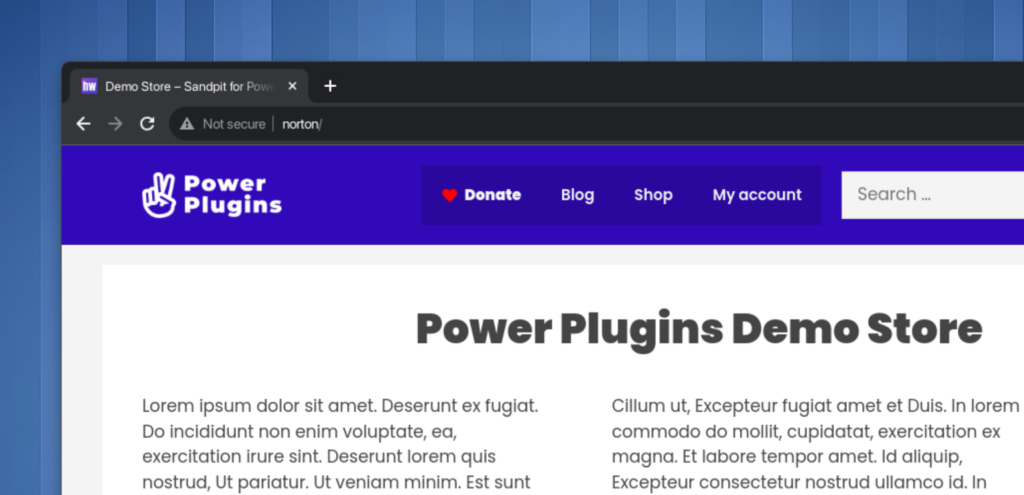
Donate at the checkout
If your site sells products/memberships (i.e. it sells more than just donations), consider accepting donations on the checkout page too. Our Gift Aid & Donations plugin can do this, and there are probably some options on Code Canyon too, if you have a bit of a search.
Donate from anywhere
When choosing your donations plugin, check to see if it has a Gutenberg Block or a Shortcode that lets you add a donation-capture box to any content – widget areas, side bars or to specific posts & pages.
Campaign Landing Pages
When you create a mailing campaign, you’ll usually want to create a landing page on your site for your email’s call-to-action. Something like https://example.org/spring-fitness-2024. When you create a page like this, it will go in to your website’s sitemap and be indexed by Google – you probably don’t want this. You’ll want to hide the page from search engines, so the only people who see it are those who actively respond to your campaign.
When you’ve created your landing page, use your site’s SEO plugin to remove it from the search results. In the Yoast SEO plugin, you can do this in the “Yoast SEO” box under the “Advanced” section.
This will help keep your metrics cleaner when you analyse the campaign’s performance.
Do Your Research
There are lots of plugins and tutorials covering how to implement donation-capture for WordPress/WooCommerce… because every charity has its own particular requirements.
- List your charity’s specific requirements
- Try out the free plugins on wordpress.org
- Search the paid plugins on Code Canyon (and our Donation plugin, of course 😎 👍)
- If you’re not quite sure which donation plugin to go with, reach out to the developers to see if they are responsive to customers’ queries
- Don’t overcomplicate things – keep it simple. WooCommerce can do lots of stuff right out-the-box