Welcome to the world of virtual products! If you’re new to e-commerce, selling virtual products can be a great way to dip your toes into the online selling waters. Not only do virtual products allow you to expand your product offerings and reach a wider audience, but they also have the added convenience of not requiring physical shipping. In this article, we’ll walk you through the steps to set up a virtual product in WooCommerce. Whether you’re just starting out with your online store or looking to add some digital offerings to your mix, this guide will help you get up and running in no time.
To sell virtual products with WooCommerce, you’ll need to set up a product in your store and select the “virtual” option when adding the product. This will allow customers to purchase the product and download it immediately after payment. You can also set up the product to be delivered via email or through a secure download link.
There are a few key benefits to selling virtual products with WooCommerce:
- Low overhead: Virtual products don’t require storage, shipping, or handling, so they can be a cost-effective option for sellers.
- Instant delivery: Customers can access virtual products immediately after purchase, which can be convenient for both the buyer and the seller.
- Wide reach: Virtual products can be sold and delivered to customers anywhere in the world, making it easier to reach a global market.
Overall, WooCommerce virtual products can be a great way to sell digital products and expand your e-commerce business.
How to set up a Virtual product
To set up a virtual product in WooCommerce, follow these steps:
- Go to Products > Add New in the WordPress dashboard to create a new product.
- Fill out the product details, such as the product name, price, and description.
- Under the Product Data section, select “Virtual” from the checkbox option next to “Product Type.”
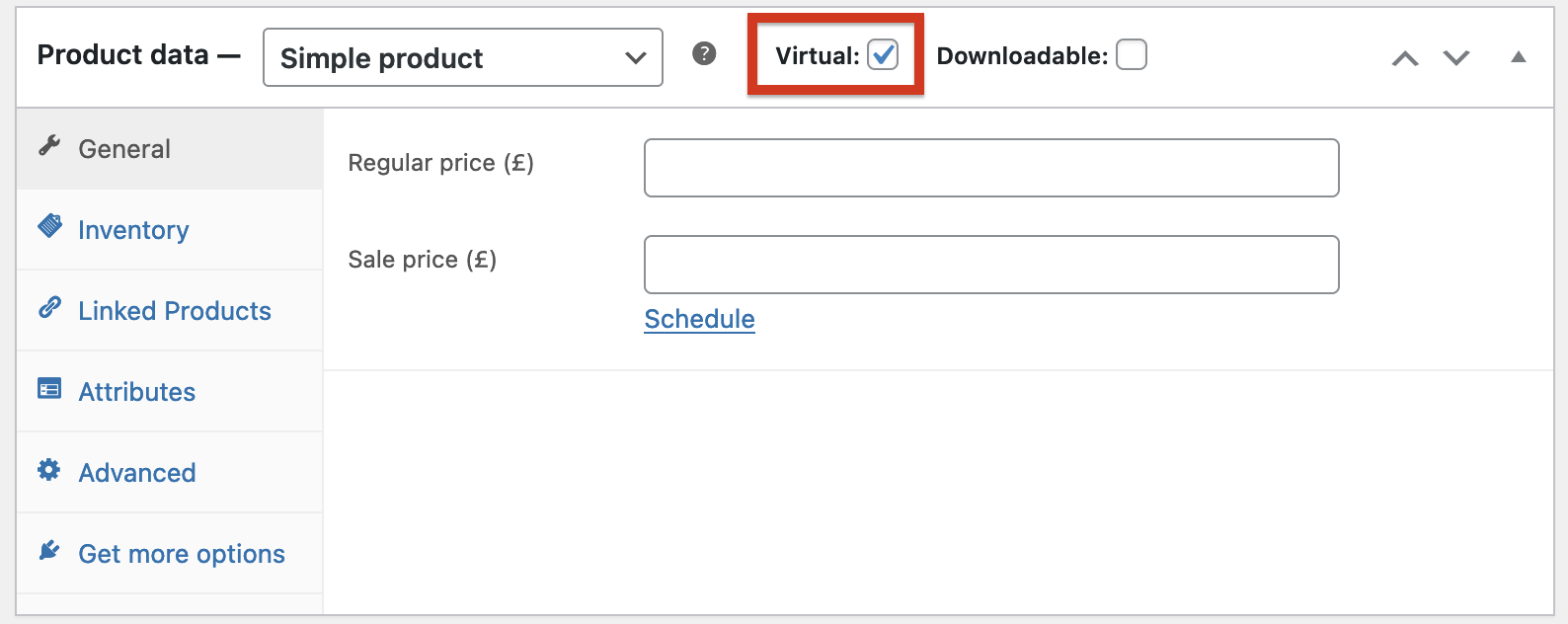
- If you want to offer a downloadable file for your product, you can upload the file under the “Downloadable Product” section. You can also specify the file name and set download limits for the file if desired.
- Set any additional options for the product, such as inventory and shipping settings.
- Publish the product to make it available for purchase.
That’s it! Once the product is published, customers will be able to purchase and download it through your WooCommerce store.