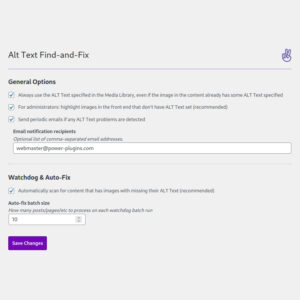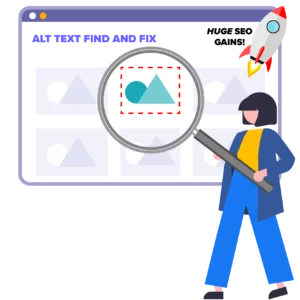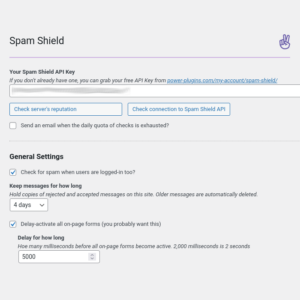Mini WP GDPR Consent
An elegant little plugin for WordPress and WooCommerce that makes it easy to add GDPR compliance and cookie consent to your site.
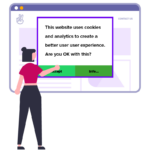
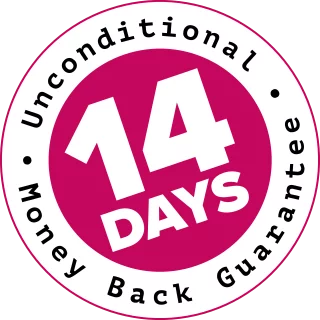
100% No-Risk, Money Back Guarantee!
Over the next 14 days, if our plugins aren't right for you, we’ll refund 100% of your money. No questions asked!
- Description
- Changelog
- Getting Started
- Analytics Scripts
- Contact Form 7
- Conditionally Disable
- Testimonials (1)
About Mini WP GDPR
Features include a cookie and tracking-script consent popup, integrations for WooCommerce and Contact Form 7. It logs when users first accept your privacy policy and can also inject your Google Analytics tracking code for you.
Installing this plugin is no guarantee that your site will magically become fully GDPR compliant, but it should make it much easier for you to get there.
Features
Automatically add Privacy consent check boxes to your ContactForm7 forms, with the consent coming through into the contact emails.
- Detect and log Terms & Conditions consent in WooCommerce.
- Detect tracking JS scripts and, in some cases, defer them running until the user consents.
- Inject Google Analytics, Facebook Pixel and Microsoft Clarity trackers directly from Mini WP GDPR.
- Works with the official WooCommerce Google Analytics Integration plugin.
- See which WP users have given their consent in the main WP users admin table.
Getting Started
Getting started with the Mini WP GDPR WordPress plugin, and the default configuration will work for most sites.
Once it’s installed, go to the front end of your site and you should see the cookie & tracker consent popup. This confirms that it’s installed correctly.
If you’ve already got a Google Analytics tracker set up (with the Google Tag Manager,) then press the “Info” button to see if the consent box was able to auto-detect it. If you see a message that says “We don’t use any tracking scripts…” then you need to configure your Google Analytics script properly.
Analytics Scripts
Configure Mini WP GDPR to to detect and/or inject Google Analytics trackers.
InformationIf you’re using WooCommerce, we recommend using the official WooCommerce Google Analytics Integration plugin.
Technical Info: Mini WP GDPR looks for tracking scripts by scanning for scripts that have been enqueued “properly”, using WordPress’ wp_enqueue_script() function. Before the script tags are rendered, we scan all the enqueued script URLs for known Regular Expressions.
If you’re not using WooCommerce, the easiest thing to do is use Mini WP GDPR to add your Google Analytics tracking script for you. Just go to Settings > Mini GDPR
You can use the older “Universal Analytics” style code OR the newer GA4 type – either will work fine. Enter your tracking code, save the settings and go to the frontend of your site. In the consent popup, click “Info…” and you should see that Google Analytics has been correctly detected.
Contact Form 7 Integration
To add user privacy-consent checkboxes to your Contact Form 7 forms:
In the back-end of your site, go to Settings > Mini WP GDPR and scroll down to the Contact Form 7 section
Clicking on Install Now next to one of your forms will do two things:
- Add a checkbox control to your form.
- Add the field to the email.
After you’ve installed Privacy Consent for a CF7 form, you can move the control (or the field in the email) to where ever you want:
Conditionally Disable
By default, all your configured trackers are injected on every page. If you want to conditionally disable scripts on a per-page basis, you can use the mwg_is_tracker_enabled filter like this in your child theme’s functions.php:
/**
* Block the Facebook Pixel script on the front page, but let other scripts
* run normally.
*
* Script handles:
* mgw-google-analytics
* mgw-facebook-pixel
* msft-clarity
*/
function custom_is_tracker_enabled($is_enabled, $handle) {
if (is_front_page() && ($handle == 'mgw-facebook-pixel')) {
$is_enabled = false;
}
return $is_enabled;
}
add_filter('mwg_is_tracker_enabled', 'custom_is_tracker_enabled', 10, 2);The built-in script handles are
- mgw-google-analytics : Google Analytics
- mgw-facebook-pixel : Facebook Pixel
- msft-clarity : Microsoft Clarity
I installed and tested nearly all GDPR consent plugins. This one does the most and doesn’t ask unnecessary questions. Plus, it doesn’t bloat and slow down the page. It’s just smart and good.